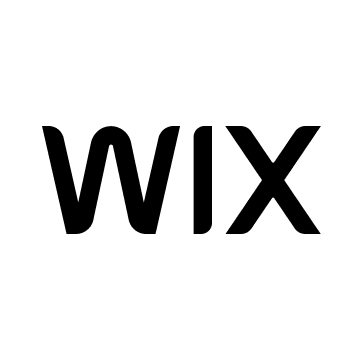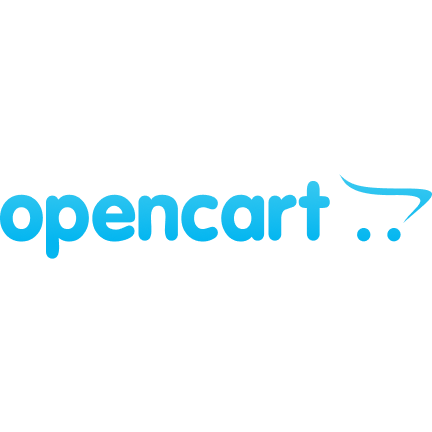Accept Bitcoin & Cryptocurrency payments with the OpenCart extension
Receive crypto payments on the OpenCart website with a fully automated solution. Extend the payment methods of your online business and get paid for your goods and services in Bitcoin (BTC), Litecoin (LTC), Ether (ETH), Solana (SOL), and other cryptocurrencies
Why accept crypto payments on your online store?
• Receive payments instantly from anywhere in the world; • Remove multiple unnecessary middle-men; • Collect and share fewer data about your customers; • Enjoy only 1% transaction fees; • No fraudulent chargebacks on purchases; • Get the attention of more customers; • Gain a competitive advantage in your respective industry.
Advantages of OpenCart cryptocurrency payment gateway plugin:
• Entirely automated crypto processing and invoicing platform; • Crypto-to-fiat conversion & other payout options with real-time exchange rates; • Dedicated dashboard for order tracking, management, and accounting; • Instant payment confirmations & a refund system; • Support for Bitcoin & Litecoin Lightning Network.
NEED SOME HELP?
How to install the CoinGate payment module on OpenCart step-by-step
Book a demo
Our sales team is ready to help you answer all your questions
Emilija and her team is here to help with all your questions!
Here to help
Frequently Asked Questions
What cryptocurrencies can I collect using the OpenCart plugin by CoinGate?
Merchants can use CoinGate crypto payment gateway to accept these cryptocurrencies:
BTC, LTC, ETH, BCH, XRP, XNO, TRX, DAI, REP, DOGE, RLC, DCR, XLM, BAT, ANT, BNT, CVC, EOS, OMG, ZRX, QTUM, STORJ, BTG, DGB, DNT, POWR, BNB, POLY, KNC, TUSD, LINK, USDT, BSV, VET, BTCV, DOT, USDC, UNI, BUSD, SOL, WBTC, LUNA, THETA, XTZ, RVN, SUSHI, AAVE, ALGO, ARDR, ENJ, FIL, FTT, GAS, GLM, GRT, LRC, MANA, MKR, NEO, NEXO, ONT, PAXG, WAVES, XEM, YFI, CHZ, HBAR, ICX, USDP, QNT, FTM, HOT, HT, ZIL, and COMP.
Can I use the OpenCart plugin to collect bitcoin payments in my country?
Businesses registered in these countries can accept payments through CoinGate.
Is there a fee for accepting crypto with the OpenCart plugin?
To accept crypto payments through CoinGate, a 1% flat fee for processed payments is charged. There are no other recurring or setup fees.
Is there a way to test how the OpenCart plugin works?
For testing purposes, please use CoinGate Sandbox.
How long does it take to withdraw the funds collected via the OpenCart plugin?
Withdrawals for merchants are issued once a day manually. SEPA payouts might take 1-2 business days.
Is there a minimum amount for withdrawal?
Log into your CoinGate account to check the withdrawal limits. The amount depends on the selected payout currency. Navigate to the “Withdrawals” section under the “Merchant” menu tab.