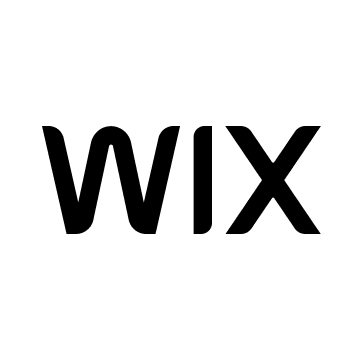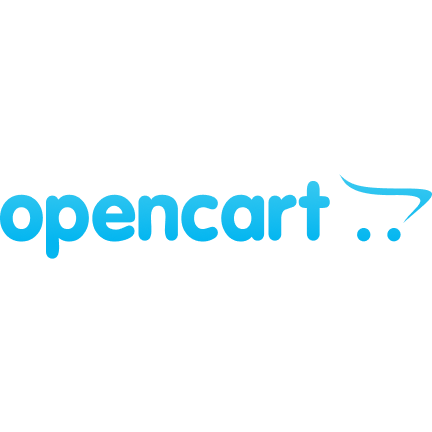Accept Bitcoin & Crypto Payments with PrestaShop Plugin
Collect crypto payments on the PrestaShop e-commerce website using an automated payment processing module. CoinGate solution adds a new payment method to your online store and enables payments in Bitcoin (BTC), Litecoin (LTC), Ether (ETH), Solana (SOL), and other cryptocurrencies.
Why Accept Crypto Payments on a PrestaShop Store?
-
Receive payments instantly and globally
-
Remove multiple 3rd parties from payment process
-
Hold onto less data of your customers
-
Eliminate fraudulent chargebacks
-
Attract diverse customer base
-
Accept payments from the unbanked
-
Gain a competitive advantage in the market
-
Pay less to accept payments than usual
We are Coingate
Benefits of Having CoinGate Crypto Payments on PrestaShop:
-
One-time setup with minimal maintenance
-
Instant payment confirmations and their status updates
-
Show merchandise prices in any local fiat currency
-
Issue full and partial refunds
-
Use permission-based account management
-
Bitcoin Lightning Network support
-
Payouts in BTC, fiat (EUR/GBP/USD), stablecoins, & more
-
Removed risks associated with volatile crypto prices
Book a demo call
Our sales team is ready to help you answer all your questions
Our team is here to help with all your questions regarding PrestaShop crypto payments plugin.
Here to help
Frequently Asked Questions
What cryptos can I accept with the PrestaShop crypto plugin?
With PrestaShop plugin, CoinGate payment gateway allows accepting these cryptocurrencies: BTC, LTC, ETH, BCH, XRP, XNO, TRX, DAI, REP, DOGE, RLC, DCR, XLM, BAT, ANT, BNT, CVC, EOS, OMG, ZRX, QTUM, STORJ, BTG, DGB, DNT, POWR, BNB, POLY, KNC, TUSD, LINK, USDT, BSV, VET, BTCV, DOT, USDC, UNI, BUSD, SOL, WBTC, LUNA, THETA, XTZ, RVN, SUSHI, AAVE, ALGO, ARDR, ENJ, FIL, FTT, GAS, GLM, GRT, LRC, MANA, MKR, NEO, NEXO, ONT, PAXG, WAVES, XEM, YFI, CHZ, HBAR, ICX, USDP, QNT, FTM, HOT, HT, ZIL, and COMP.
Am I able to use the PrestaShop plugin and collect bitcoin payments in my country?
CoinGate supports several countries listed here.
Are there any fees for accepting crypto with the PrestaShop plugin?
Accept cryptocurrency payments with a small 1% flat fee for processed transactions.
How can I test the PrestaShop module functionality?
Sign up for the CoinGate Sandbox to test the services in a safe environment.
Does it take long to withdraw the funds collected via the PrestaShop plugin?
Withdrawals are processed manually by the CoinGate team once a day. SEPA payouts might take 1-2 business days to go through.
What is the minimum amount that a merchant can withdraw?
The amount available for withdrawal depends on the payout currency. Navigate to the “Withdrawals” section under the “Merchant” menu tab to check the limits.