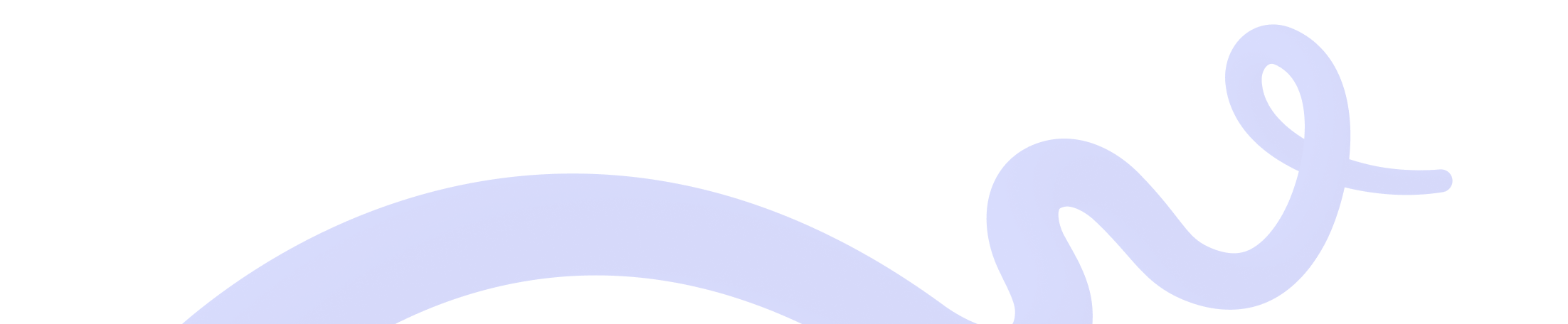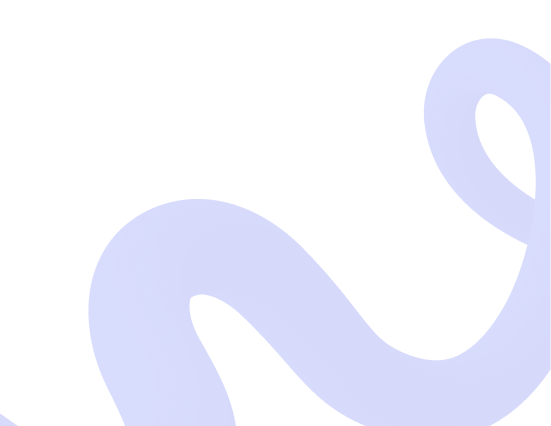
How to Pay a CoinGate Invoice? Step-by-Step Guide
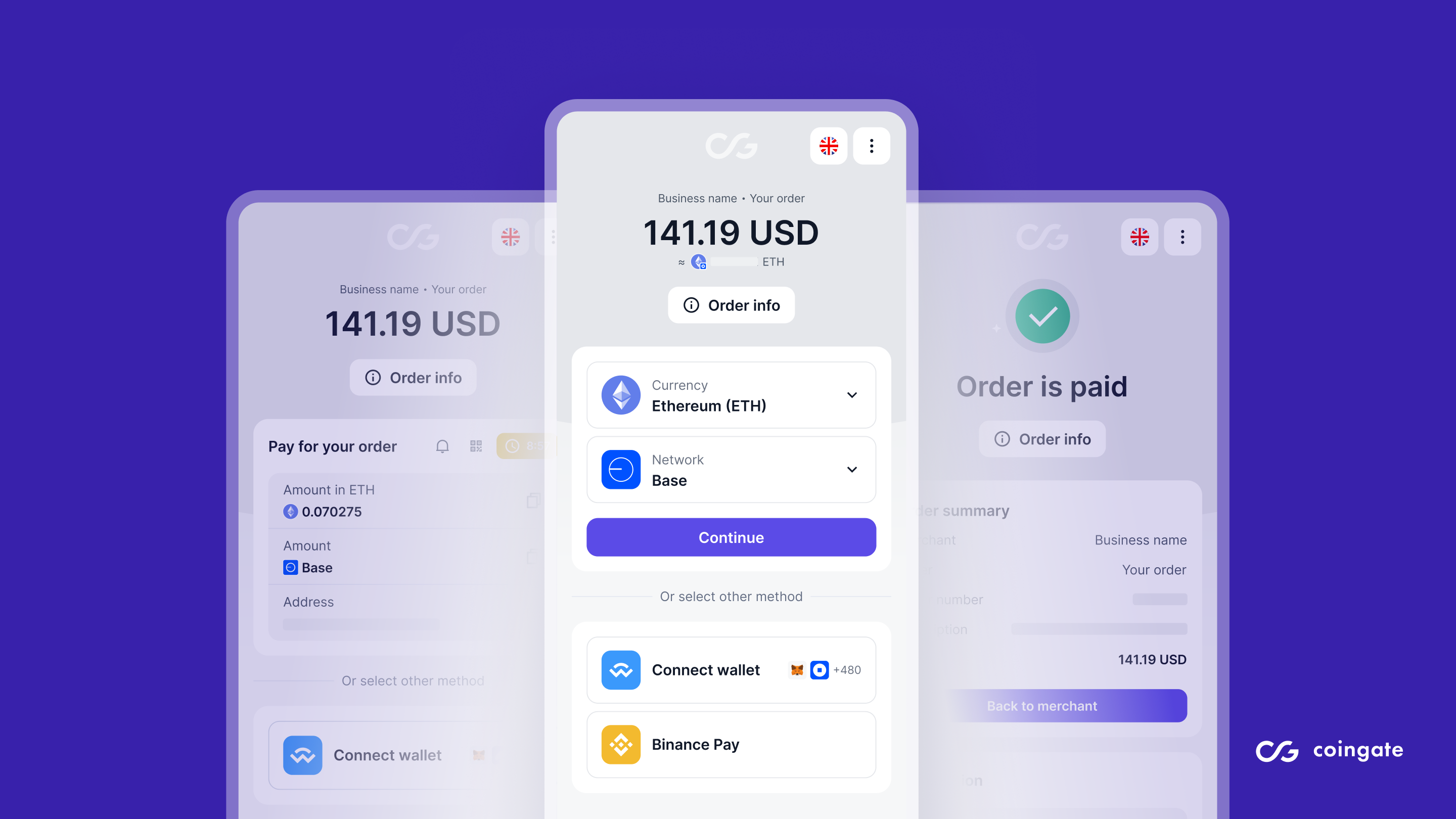
When you open a CoinGate invoice, the start screen lets you choose how you want to pay: you can proceed with the default manual payment option, connect your wallet through WalletConnect, or use Binance Pay.
All three flows lead to the same result, so pick the one that works best for you.
Default Payment Option
To begin, select the cryptocurrency you want to use. If the currency supports multiple networks, choose the appropriate network as well, and click “Continue”. Find all the supported currencies and networks here.
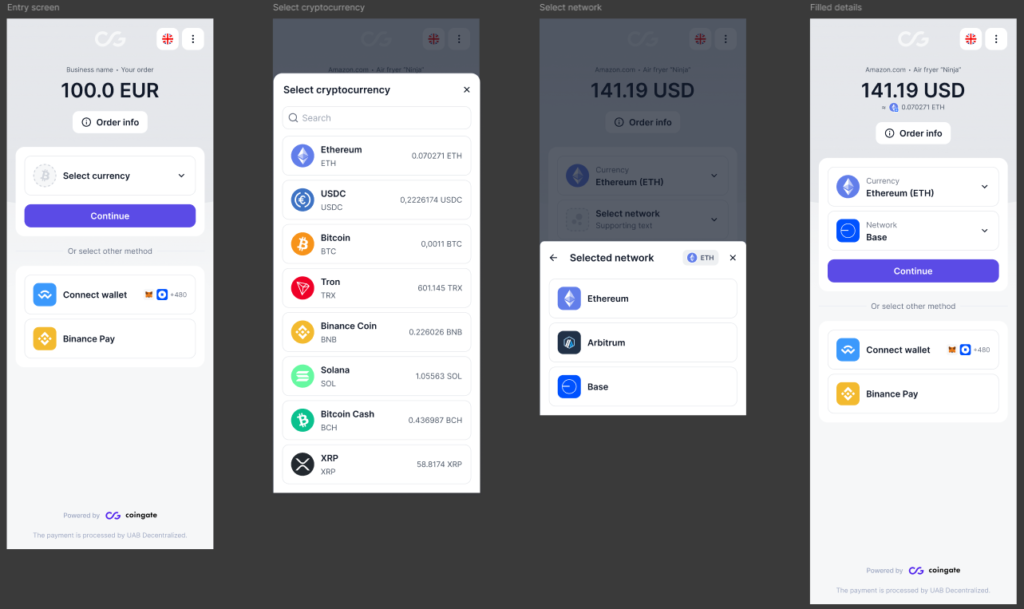
In some cases, you may be asked to complete a Transfer of Funds Regulation (TFR) form. This is required for compliance. You only need to submit this form once, and it applies to all payment methods on the invoice. For more information, refer to our Terms & Policies.
After selecting your currency, continue to the payment screen. You can either copy the wallet address or scan the QR code by tapping the QR icon.
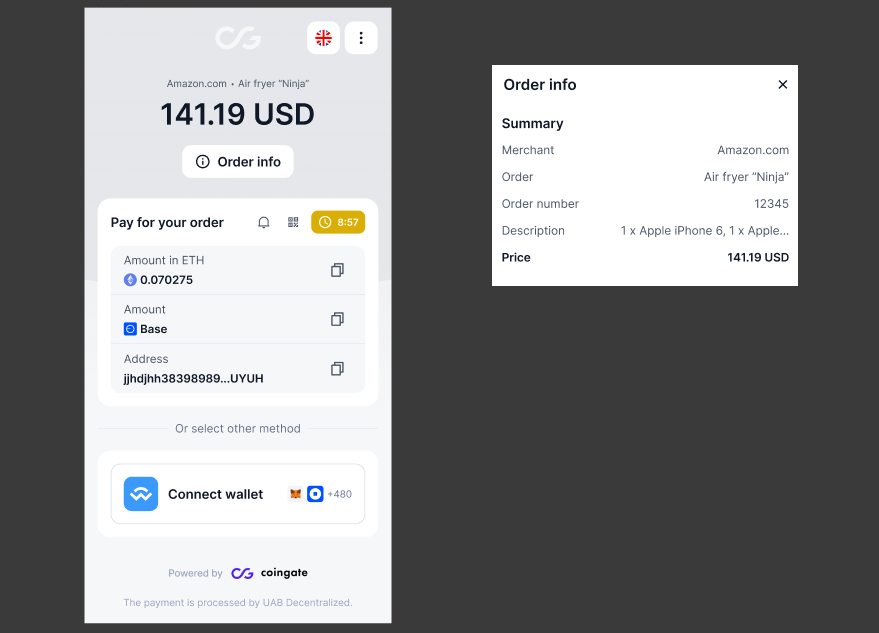
Before sending the transaction, you can check the exchange rate, fees, and other details by opening the “Order info” section.
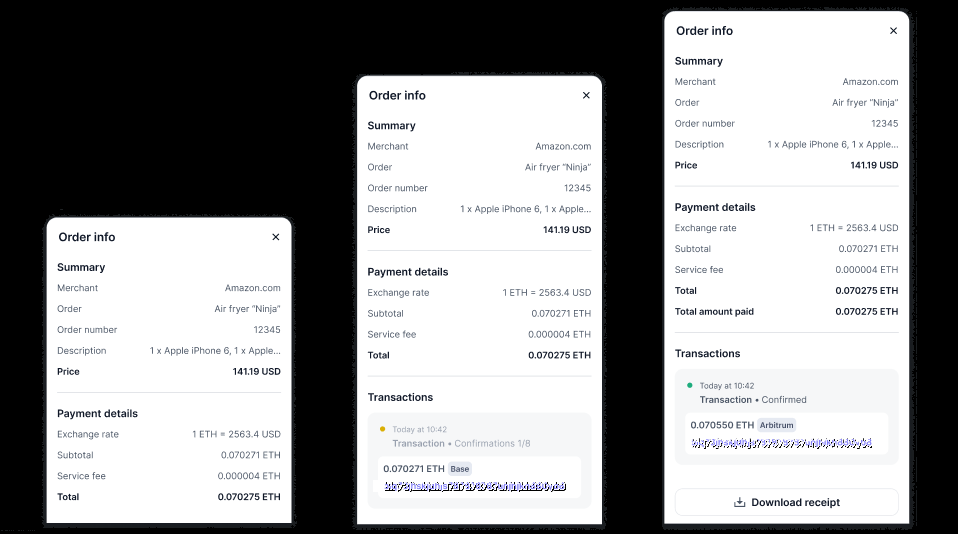
Once the payment is sent, you can track the transaction in real time. The invoice displays confirmation progress and provides a link to the blockchain explorer. You will also receive an email with all relevant information. At any point, you can return to the invoice screen to review your order status.
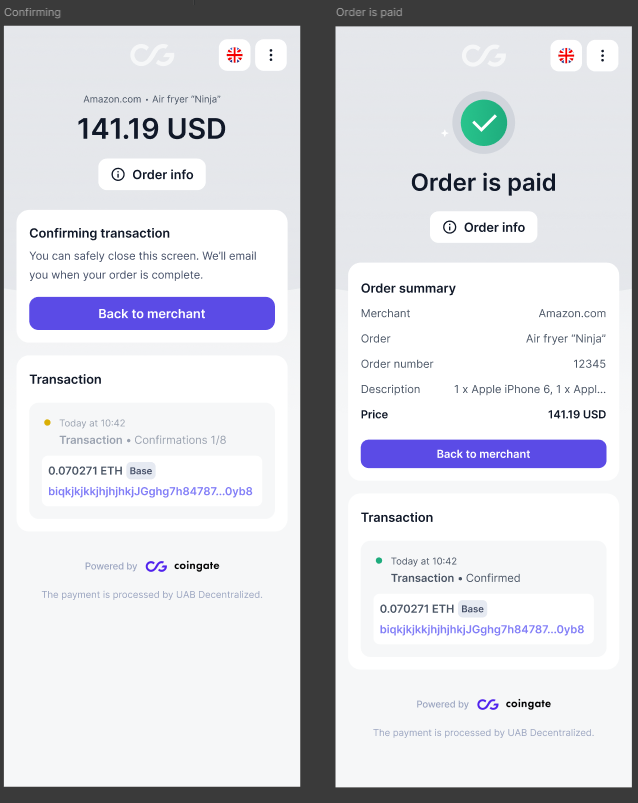
If you are paying with SOL, make sure to include the required memo so the payment is processed correctly. This requirement also applies when using WalletConnect to pay with SOL.
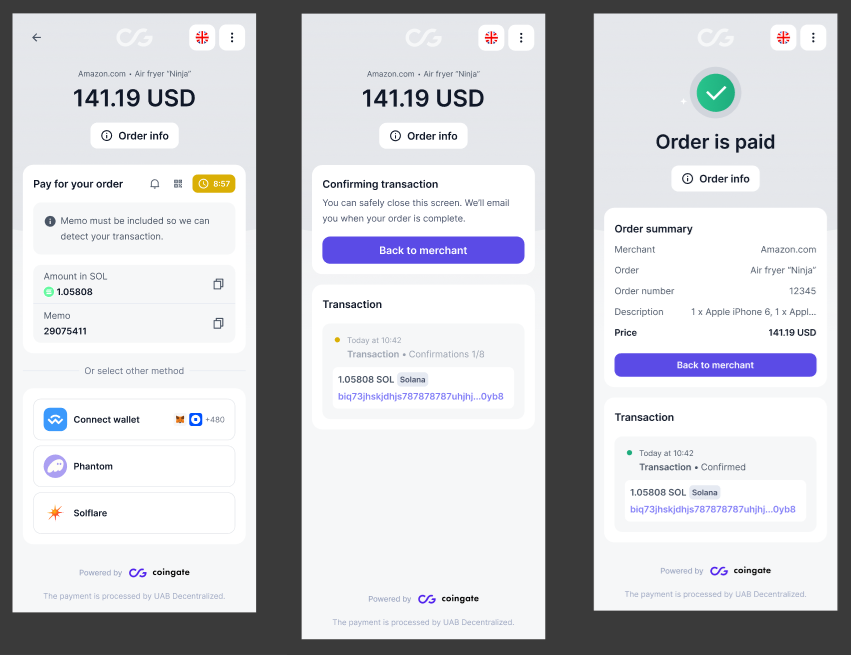
WalletConnect
If you prefer to pay directly from your wallet, choose the WalletConnect option on the start screen. After clicking “Connect wallet,” select a wallet you prefer to use for payment.
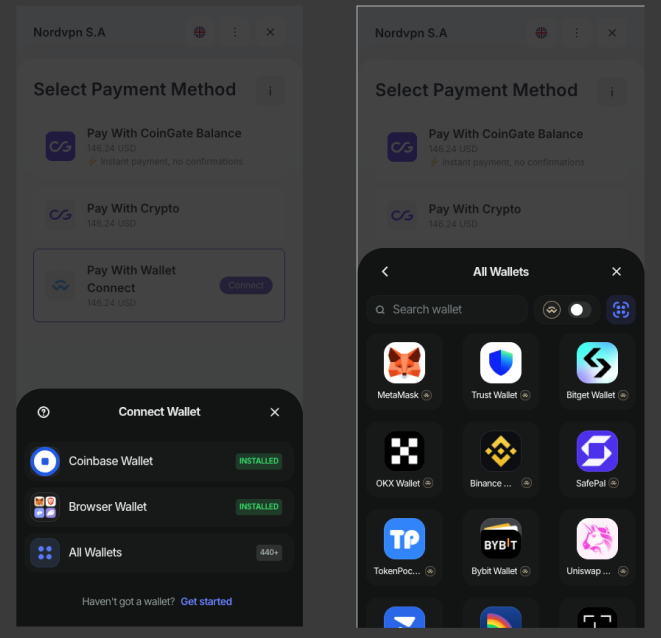
Next, select your payment currency and confirm the transaction inside your wallet app.
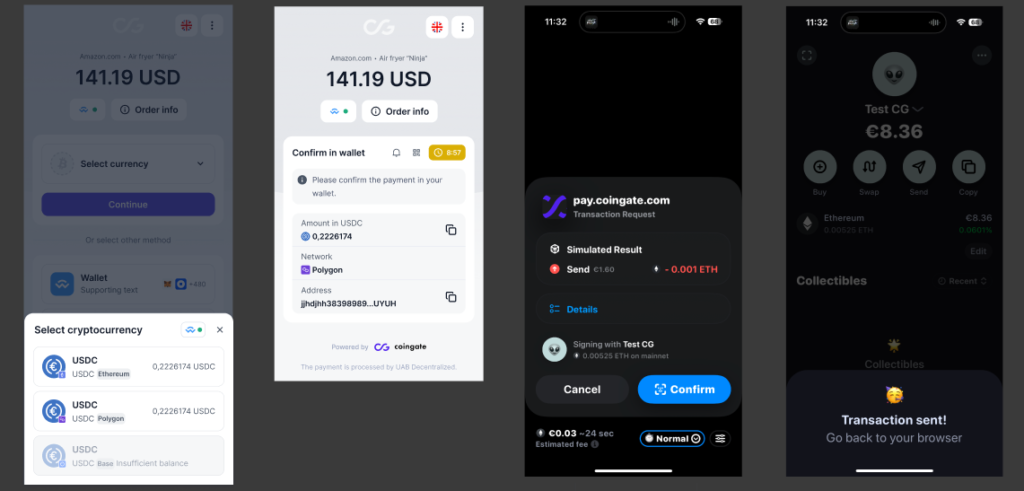
When the payment is sent, the invoice will show real-time tracking and order details until the transaction is confirmed.
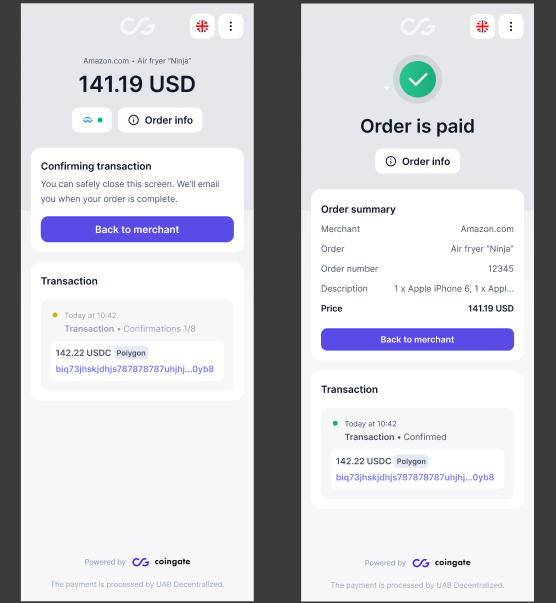
Binance Pay
To pay with Binance Pay, choose this option on the entry screen and enter your email address.
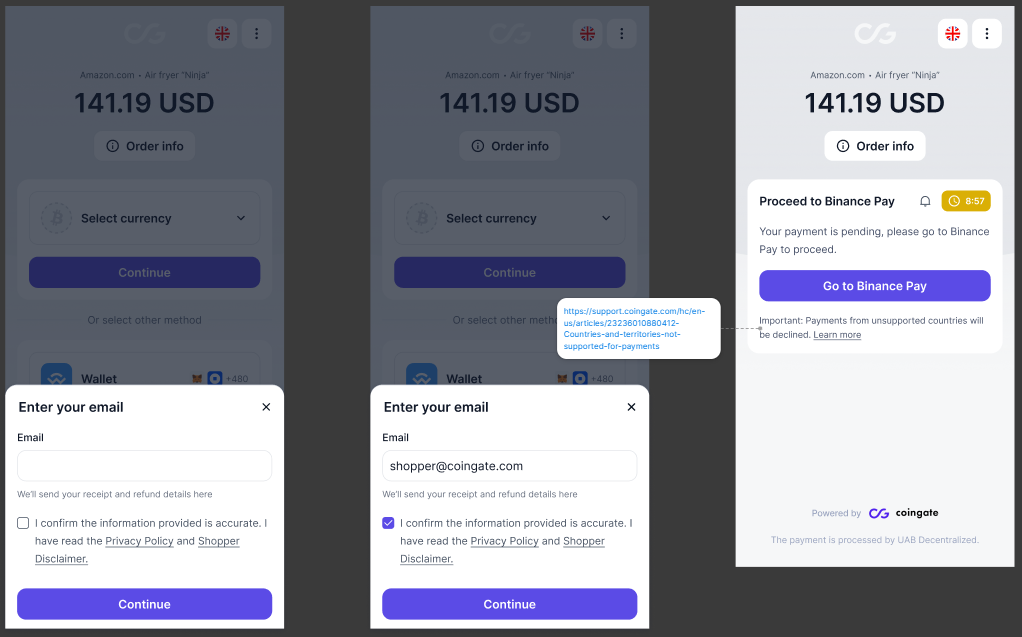
You will be redirected to your Binance Pay app, where you can complete the transaction. Afterward, the system will bring you back to the invoice page, where you can monitor the order in real time.
Edge Cases
If a payment is made incorrectly – whether you paid too much, too little, or too late – the invoice automatically redirects you to the appropriate flow. From there, you can follow the steps to complete the remaining amount or request a refund when applicable.
If you have questions or encounter any issues, please visit our support page.
Accept crypto with CoinGate
Accept crypto with confidence using everything you need in one platform.