Crypto Payments, E-Commerce Plugins
How to Set Up WHMCS Cryptocurrency Plugin
Last updated: May 5, 2025 6 min read
Vilius Barbaravičius
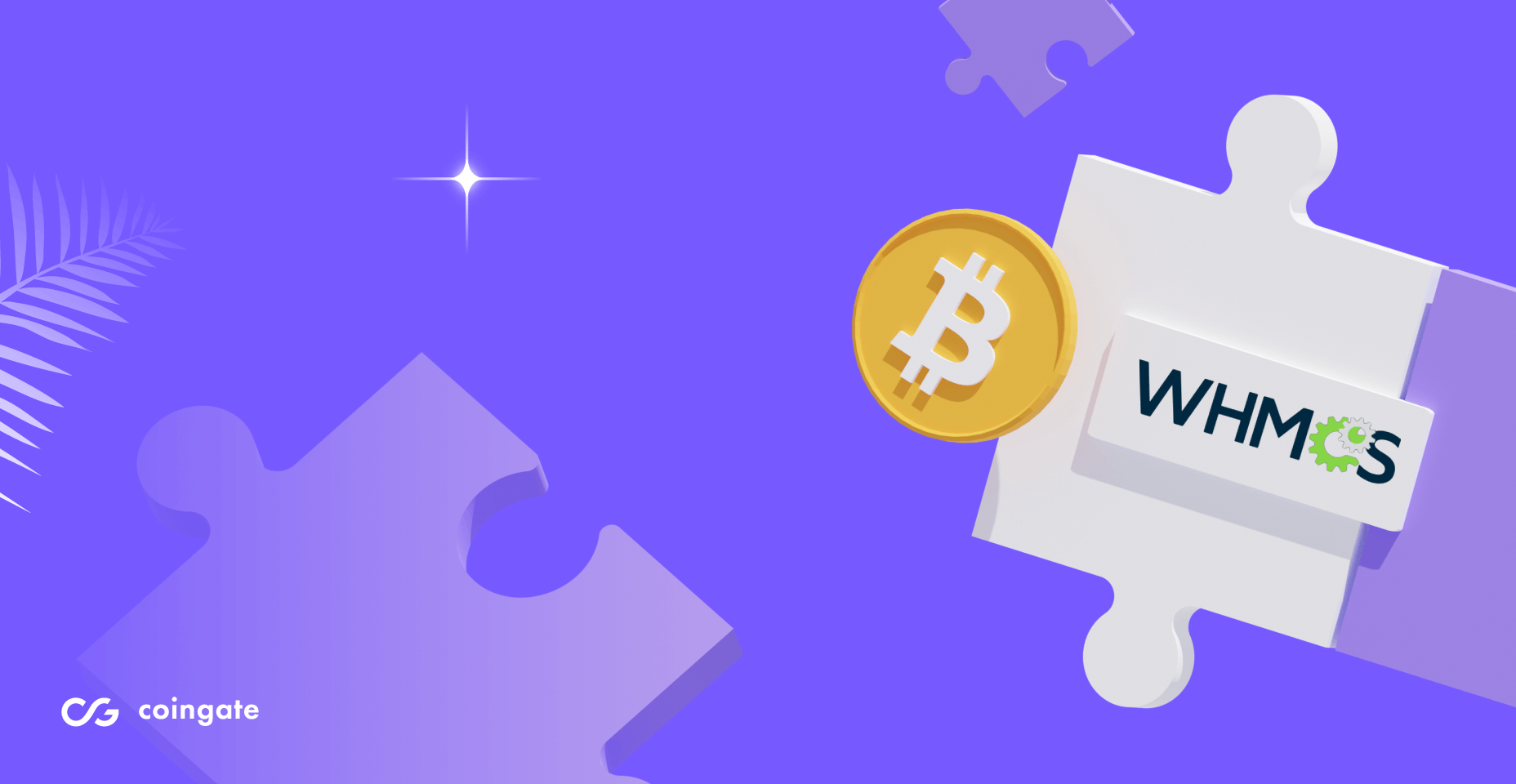
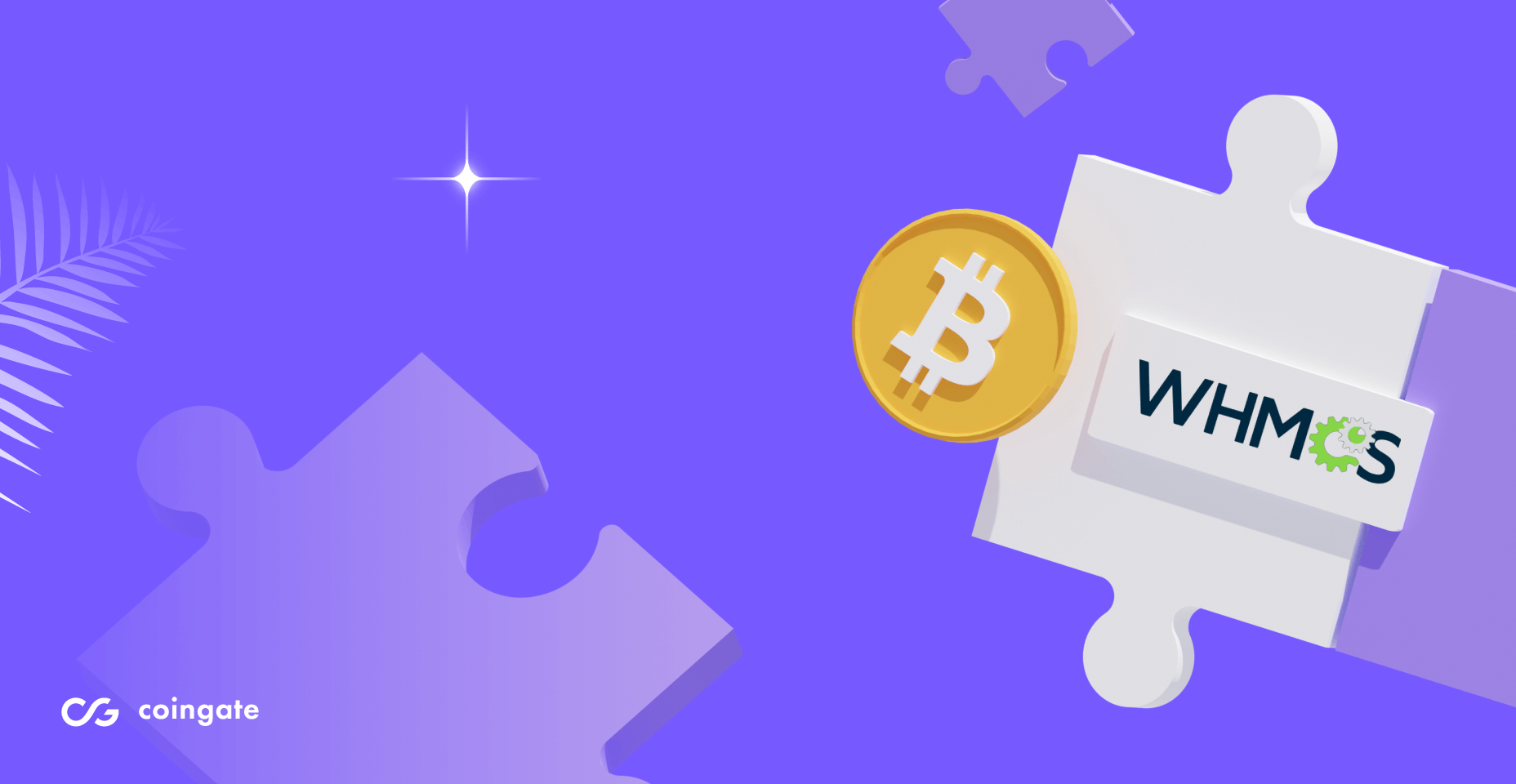
WHMCS is a platform that provides all the means for web hosting companies to automate operations better, reduce costs and deliver a more satisfactory experience to users, starting from customer signup to provisioning, management, and support.
But, even though the leading web host billing automation platform is empowering tens of thousands of companies to find success, those that also expect to be offered dynamic bitcoin and crypto payment options right away simply won’t find it.
That’s where the CoinGate crypto payment gateway steps in by providing an official WHMCS plugin for collecting payments in cryptocurrencies with an option of crypto-to-fiat conversion and withdrawals.
WHMCS plugin for bitcoin & crypto payments
While there are multiple routes to accept cryptocurrency payments, the easiest way for WHMCS platform users, whatever the size of the business, is to use a plugin created to do this specific task.
Besides, this particular plugin provides numerous advantages that many users might find valuable beyond their initial expectations.
Entirely automated payment gateway
Under the hood of the WHMCS plugin by CoinGate is a whole crypto payment infrastructure that’s entirely automated and does not require excessive, and often any, maintenance.
Once you install and configure it, there’s nothing else to do. All payments will be collected, processed, converted to other currencies (if necessary), and paid out to an external wallet by merchant’s request or a bank account (EUR, USD) automatically once a week.
Order management, tracking, and accounting
The WHMCS plugin for crypto payments requires users to create a business account on CoinGate. Doing so provides access to a dashboard where you can manage every bit of your new crypto payment solution.
It includes the ability to track the status of orders, export relevant data for accounting purposes, add multiple users to the account with specific permissions granted, and more.
Support for Lightning Network payments
A nice addition to the WHMCS crypto plugin is the opportunity of accepting both BTC and LTC Lightning Network (LN) payments.
With that, merchants can receive transactions via CoinGate’s LN public node, which is a feature that many hardcore crypto-friendly consumers will appreciate. It’s also enabled by default, and no extra effort or setup is needed from the merchant’s side to make use of it.
Refunding orders paid in crypto
It’s well known that blockchain payments are irreversible. As so, the only way a shopper can get a refund is if the merchant sends back the money manually when asked. However, this is not necessarily the case for the WHMCS cryptocurrency plugin.
To some extent, the plugin can issue refunds automatically. For example, if a customer overpays for his order, he can initiate a refund for the amount that’s been overpaid, which will be paid out swiftly and without the merchant’s involvement.
The same applies to underpaid orders – a shopper can get his money back right away if the system sees that the order is paid insufficiently.
Customizing the invoice
Customizing the invoice itself is a huge part of what the CoinGate plugin is all about.
There are many cryptocurrencies available to accept by default, and merchants can add or remove them, change their invoice, positioning, or set them up to exchange to other currencies upon receiving payments.
You can also:
- Extend the default invoice expiration time;
- Set prices of merchandise on the invoice in any local fiat currency;
- Configure the invoice to accept slightly underpaid orders.
Custom settlement options
Even though the WHMCS plugin allows accepting multiple cryptocurrencies, it’s up to you in what form you wish to withdraw the collected funds.
There are several options to choose from:
- Keep a coin in its original form. For example, if you get paid in LTC, you are allowed to keep it as it is and request a payout to any wallet that you provide.
- Convert any crypto earnings to fiat currencies. Let’s say you got some orders paid in ETH and SOL. You have the option to convert these coins to fiat currency (EUR, USD) and receive weekly payouts directly to a bank account.
- Settle one cryptocurrency to another. You might receive XRP payments but choose to collect a payout in BTC or other cryptocurrencies instead.
More reasons to accept crypto with the WHMCS plugin
There are even more grounds to consider crypto payments besides all features that the CoinGate plugin for WHMCS has to offer.
These reasons come from inherent blockchain qualities and include instant cross-border payments, lower transaction processing fees than credit cards, no risk of fraudulent chargebacks, etc.
We talk about these and other reasons extensively in our blog dedicated to exploring why it’s worth having crypto payment methods set up.
How to set up WHMCS plugin for crypto payments? Step-by-step guide
If you wish to test the payment service in a safe environment first, it is recommended to sign up for an account on CoinGate Sandbox.
If testing, don’t forget to turn on the Test Mode in the WHMCS plugin settings.
1. Create and verify a CoinGate business account
A verified CoinGate business account is required to use the service. Start here.
2. Download the ‘CoinGate for WHMCS’ plugin
You can download the WHMCS payment plugin for free directly from the Github page or the official WHMCS marketplace.
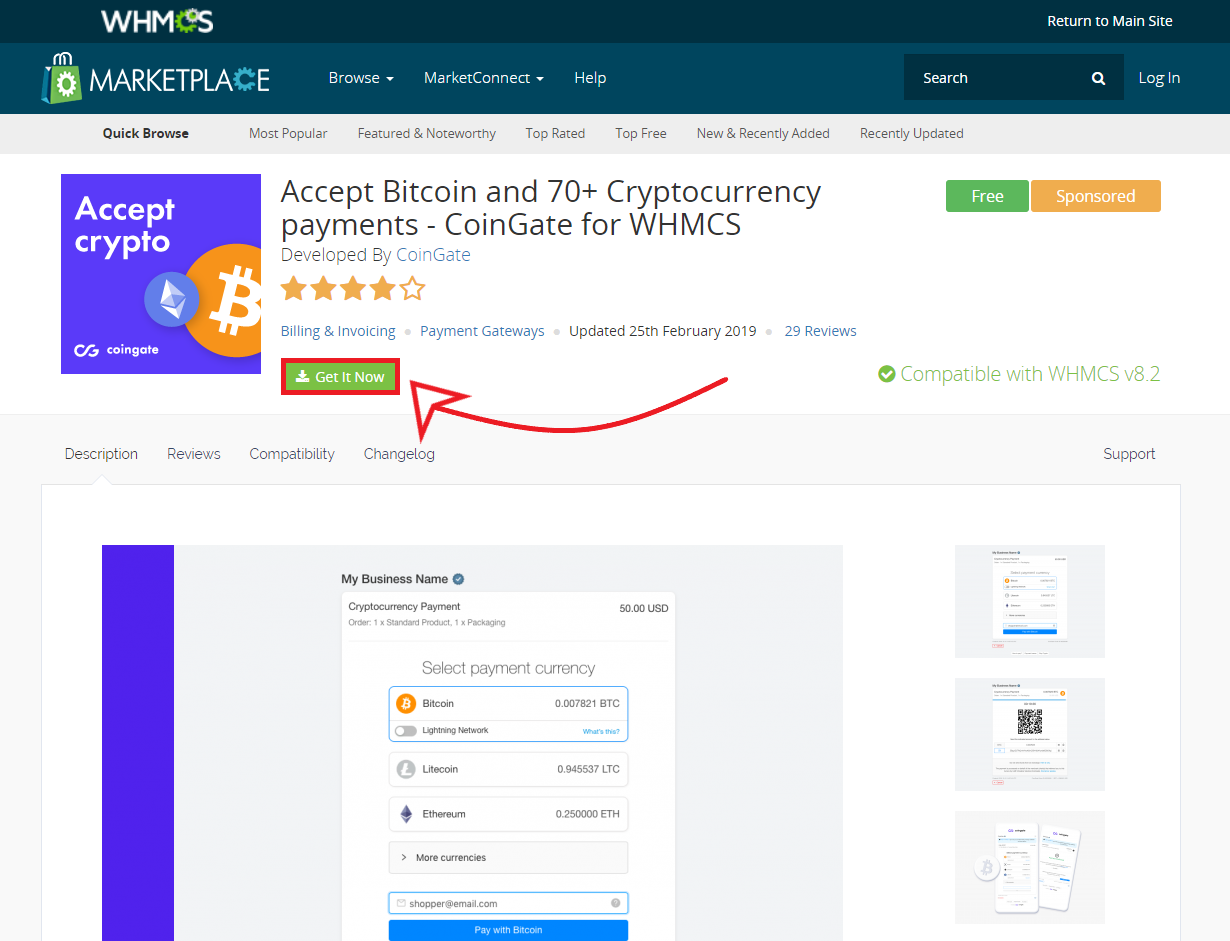
3. Install WHMCS module
Extract the downloaded coingate-whmcs-X.X.X.ZIP archive, which contains the ‘modules’ file with all the plugin assets.
Then, upload the ‘modules’ file to the webroot of your site (/public.html) via any FTP client.
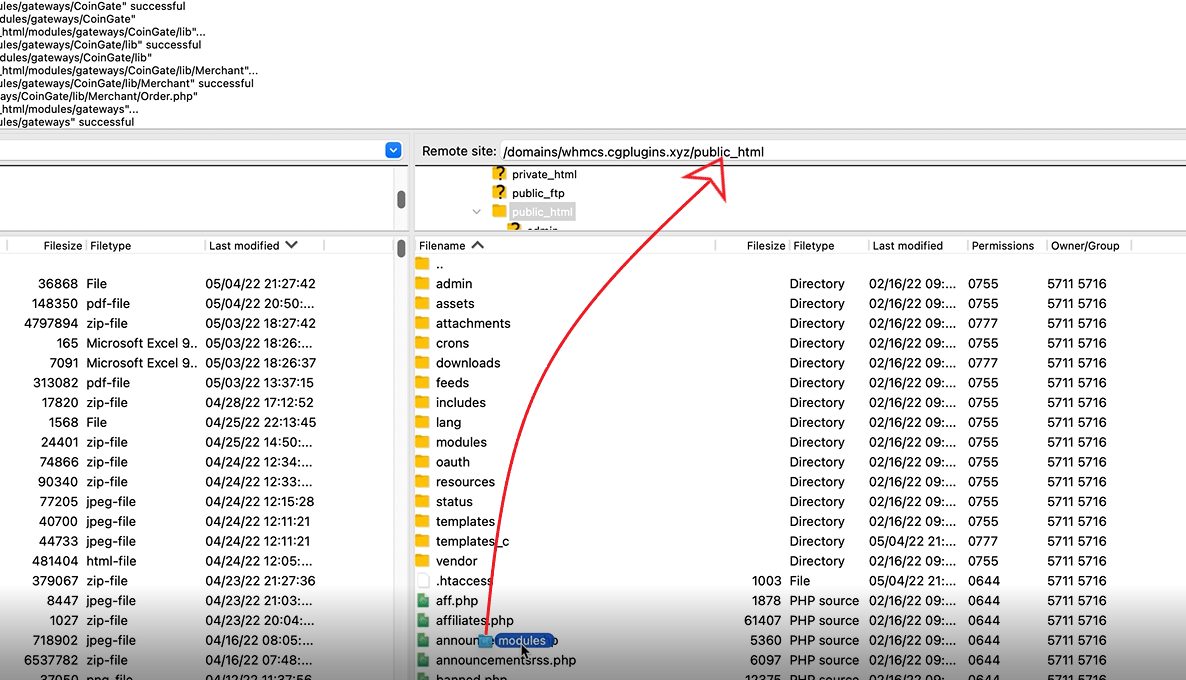
4. Create your API credentials
Create your API credentials (App ID, API Key, API Secret) in your CoinGate account. Go to Merchant > API > Apps > +New App on your CoinGate business account dashboard.
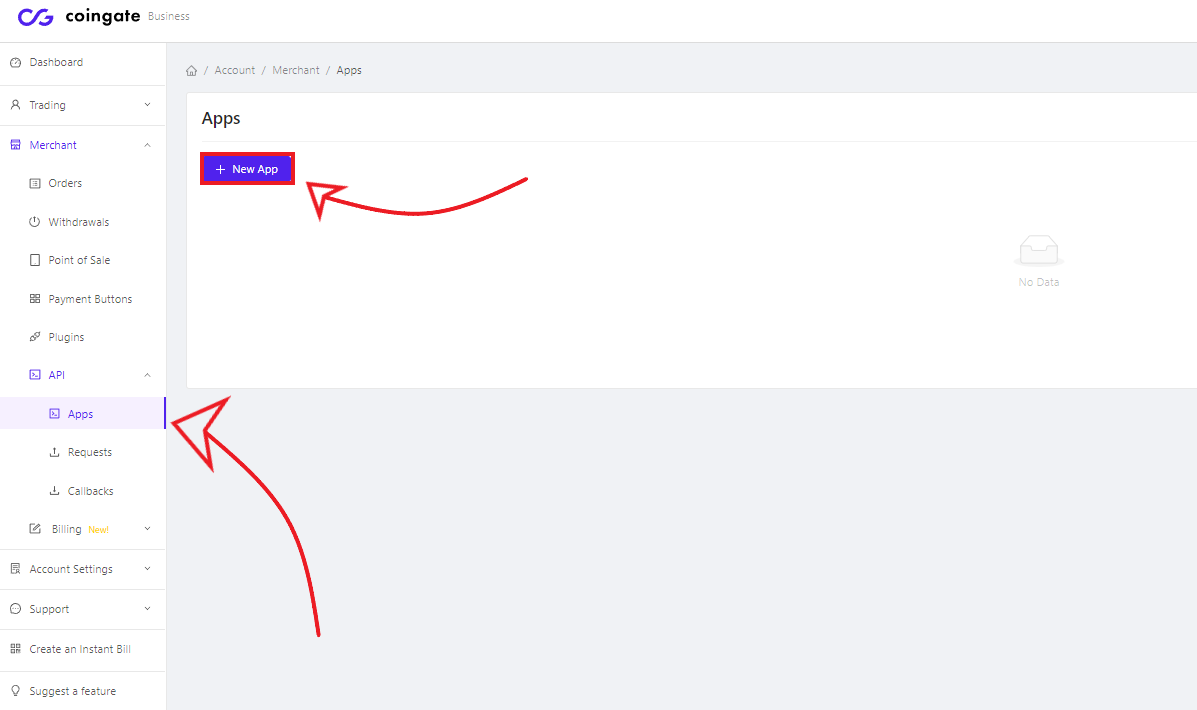
You can seek more information about the CoinGate payment API on the API overview page.
5. Configure plugin API connection in WHMCS settings
First, access the ‘System Settings’ from your WHMCS homepage.
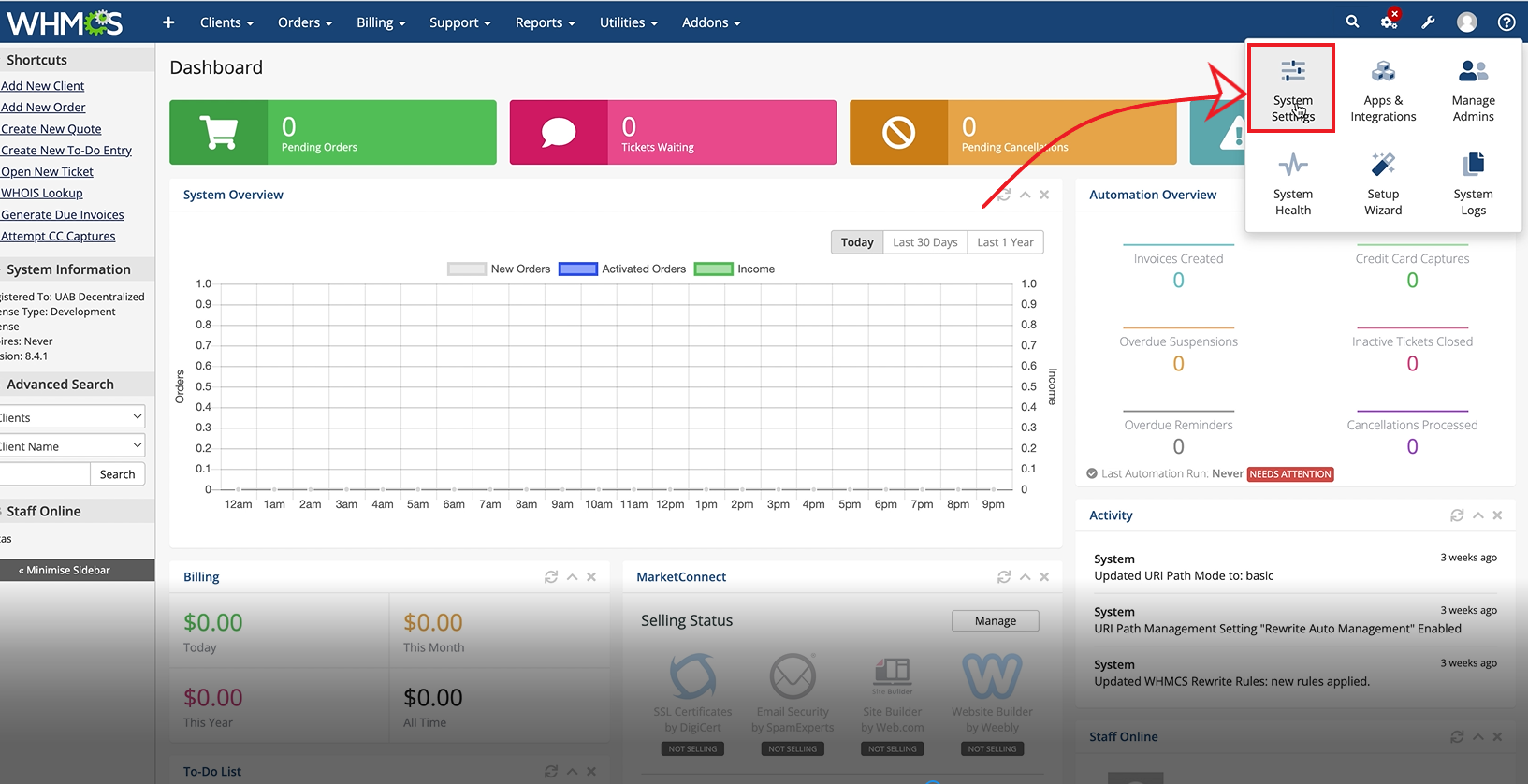
In the WHMCS admin panel, go to Setup > Payments > Payment Gateways.
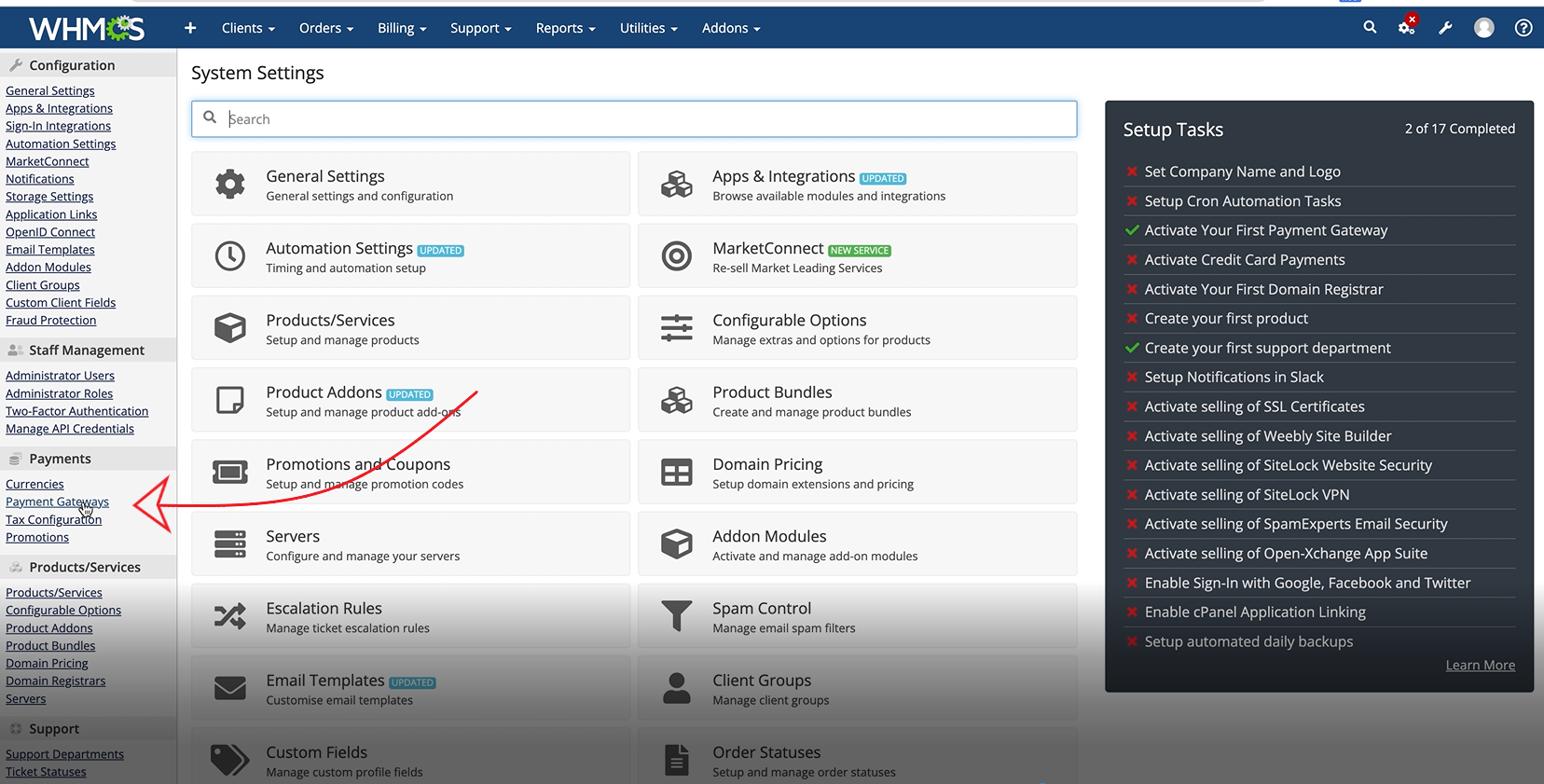
Then, select the ‘All Payment Gateways’ option, click on CoinGate and proceed to the ‘Manage existing Gateways’ tab.
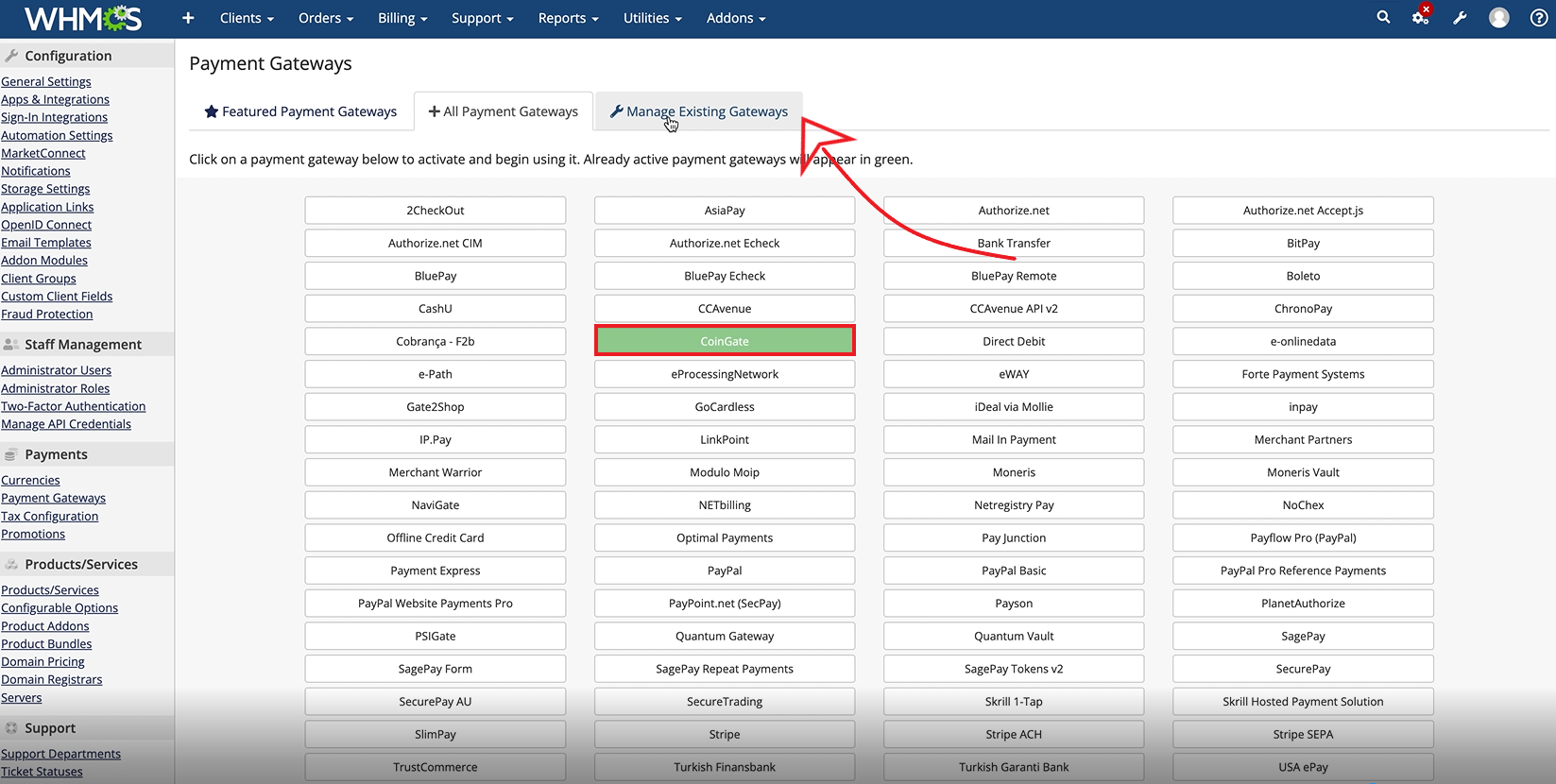
The last step – enter your API credentials (or Auth Token) generated in your CoinGate account.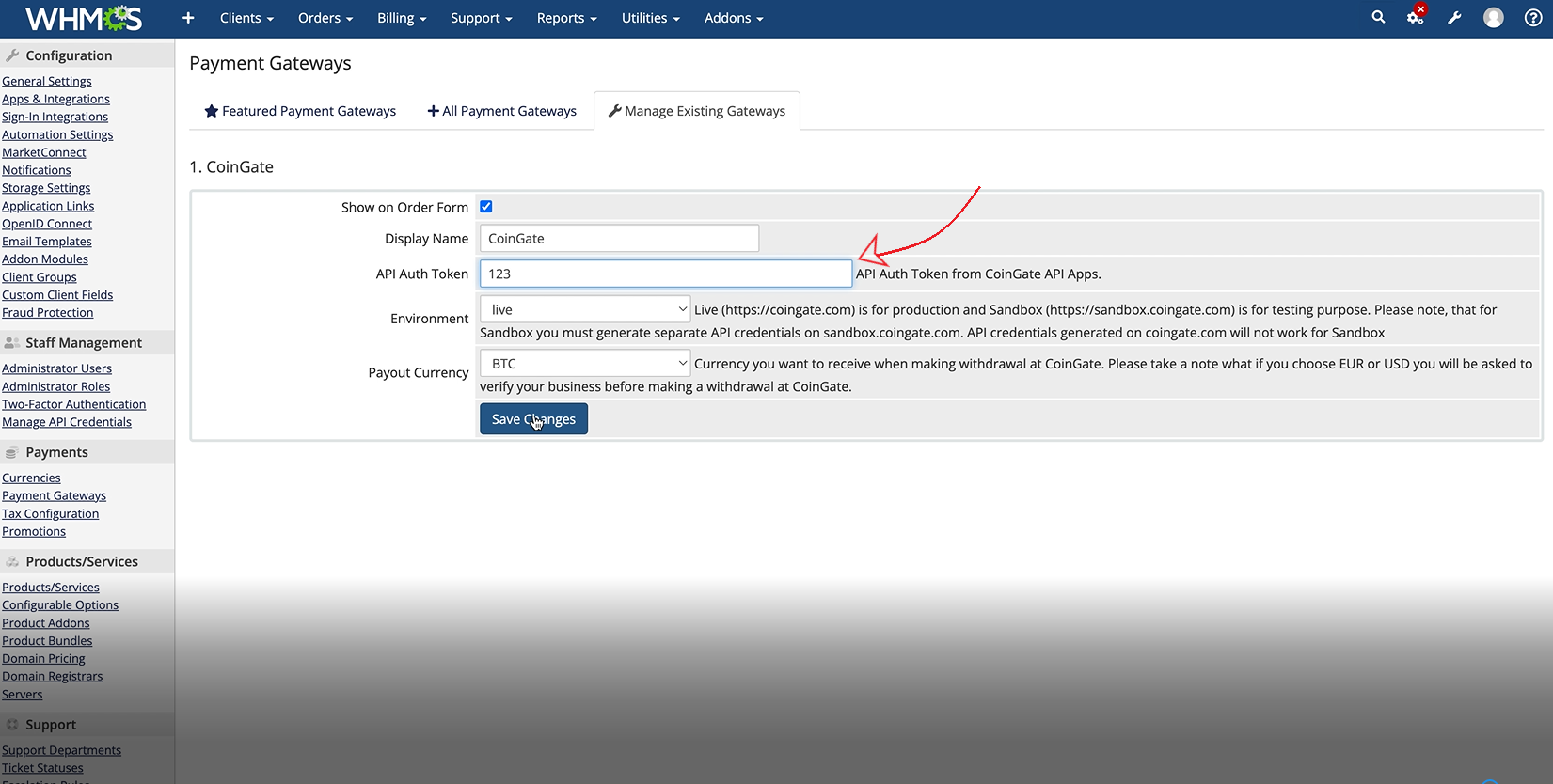
Also, don’t forget to set the ‘Receive Currency’ parameter to the cryptocurrency or fiat currency in which you intend to receive payouts.
Other methods of accepting cryptocurrency payments
A plugin is not the only way to take advantage of the CoinGate payment gateway for accepting crypto payments on your WHMCS site.
Companies have an option to use a bunch of other methods, such as payment buttons, a Point-of-Sale (PoS) solution, and even a billing service that allows sending one-time bills via link or email, which can also be set up to bill customers recurrently. Learn more about other payment integration methods.
Need more help? Try consulting the FAQ support page.
Written by:
Vilius Barbaravičius
Vilius is a seasoned copywriter and bitcoin enthusiast specializing in blockchain and cryptocurrency topics. He's been with CoinGate since 2018, writing blogs, social media content, sales materials, newsletters, FAQs, and more. He's relentless in pursuing knowledge and a better understanding of the crypto industry, which helps him create meaningful and engaging content every day.
Vilius is a seasoned copywriter and bitcoin enthusiast specializing in blockchain and cryptocurrency topics. He's been with CoinGate since 2018, writing blogs, social media content, sales materials, newsletters, FAQs, and more. He's relentless in pursuing knowledge and a better understanding of the crypto industry, which helps him create meaningful and engaging content every day.
Related Articles