Crypto Payments, E-Commerce Plugins, Tutorials
How to Use WooCommerce (WordPress) Bitcoin Plugin
Last updated: September 14, 2024 6 min read
Vilius Barbaravičius
WooCommerce is one of the most popular e-commerce solutions for WordPress users.
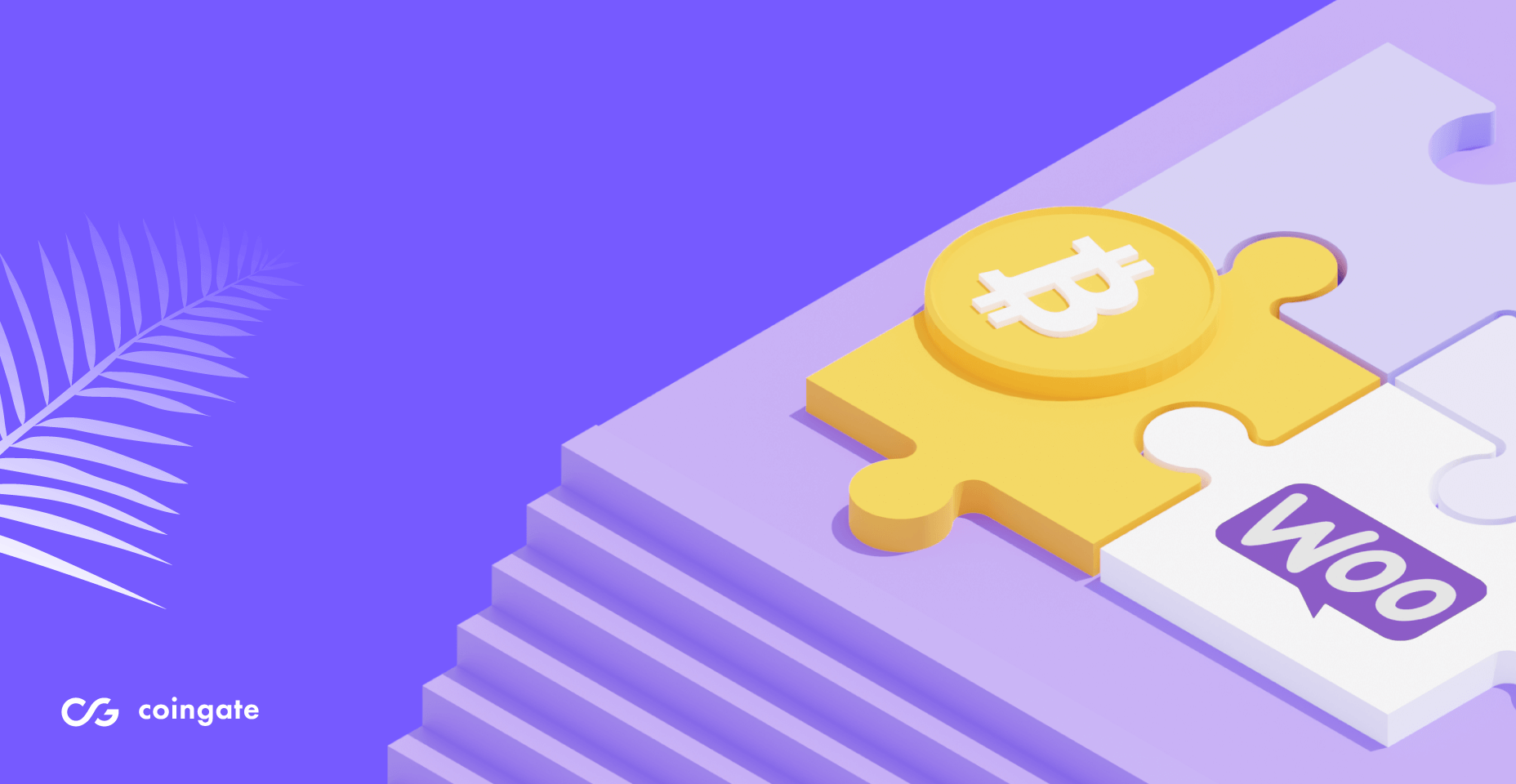
Many choose to do business on WooCommerce for its flexible features, great functionality, and convenience of +100 payments gateways supported through WooCommerce Payments.
However, merchants that expect to find bitcoin or other cryptocurrency payment options on WooCommerce Payments solution will be disappointed. The good news is that you do not have to rely solely on WooCommerce Payments to get those cryptos running on your online shop.
CoinGate payment processor offers several methods of crypto implementation, including an official, free shopping cart plugin for WooCommerce users that allows accepting bitcoin and other cryptocurrencies with an option of crypto-to-fiat conversion.
WooCommerce extension for bitcoin payments
While there are several different ways to accept cryptocurrency payments, the easiest route for WooCommerce users, no matter the size of the business, is to use an extension dedicated to this exact purpose.
Not only is it the easiest way, but it also comes with several benefits that users might find helpful beyond initial expectations.
Fully automated payment gateway
Under the hood of the WooCommerce plugin developed by CoinGate is a whole crypto payment infrastructure that’s entirely automated and does not require constant maintenance.
Once you set it up, you can leave it be – all payments will be collected, processed, converted to other currencies (if necessary), and paid out to an external wallet by request or a bank account (EUR, USD) automatically once a week.
Order tracking, accounting, and management
The WooCommerce plugin for crypto payments requires merchants to create an account on CoinGate. Logging into CoinGate provides access to a dashboard where you can manage every aspect of your payment solution.
It includes the ability to track the status of orders, export relevant data for accounting purposes, add other users to the account with specific permissions granted, and more.
Lightning Network support
A great feature of the WooCommerce crypto plugin from CoinGate is that it allows accepting both Bitcoin and Litecoin Lightning Network (LN) payments.
It means that merchants can receive transactions via CoinGate’s LN public node, which is something that many hardcore crypto-centric consumers will appreciate. Besides, it’s enabled by default, and no additional effort or setup is needed from merchants to take advantage of it.
Refunding crypto payments
It’s no secret that blockchain payments are irreversible, and the only way a shopper can get a refund is if the merchant sends back the money manually when asked. However, this is not the case for this particular plugin.
To some extent, the CoinGate plugin for WooCommerce can issue refunds automatically. For example, if a consumer overpays for his order, he can initiate a refund for the overpaid amount, which will be paid out without the involvement of a merchant.
The same goes for underpaid orders – a shopper can get his money back right away if the order is deemed not paid in full.
Invoice customization
Customizing the invoice itself is a big part of what the CoinGate plugin is all about. Merchants can add or remove cryptos on the invoice and also change their positioning.
It is also possible to:
- Extend the default invoice expiration time;
- Set merchandise prices on the invoice in any local fiat currency;
- Configure the invoice to accept slightly underpaid orders.
Custom settlement options
Even though the plugin allows accepting numerous cryptocurrencies, it’s up to you in what form you wish to withdraw the collected amount.
There are several options to choose from:
- Keep a coin in its original form. For example, if you get paid in BTC, you are allowed to keep it as it is and request a payout to any wallet that you provide.
- Convert any crypto earnings to fiat currencies. Let’s say you got some orders paid in XRP and LTC. You have the option to convert these coins to fiat currency (EUR, USD) and receive weekly payouts directly to a bank account.
- Settle one cryptocurrency to another. You might receive LTC payments but choose to collect a payout in BTC or other cryptocurrencies instead.
More reasons to accept crypto with the WooCommerce module
There are plenty of other reasons to accept crypto payments besides all the features that the CoinGate plugin for WooCommerce has to offer.
These reasons come from inherent blockchain qualities and include instant cross-border payments, lower transaction processing fees than credit cards, no risk of fraudulent chargebacks, etc.
We talk about these and other reasons extensively in our blog dedicated to exploring why it’s worth having crypto payment methods set up.
How to install WooCommerce (WordPress) plugin for crypto payments? Step-by-step guide
Before we start, keep in mind that, for testing purposes, it is recommended to sign up for an account on CoinGate Sandbox, where you can test payment tools in a safe environment before going live.
If testing, don’t forget to turn on the Test Mode in the WooCommerce plugin settings.
1. Create and verify a CoinGate business account
A verified CoinGate business account is required to use the module. Start here.
2. Generate your API Auth Token
Generate your API credentials (API Auth Token) on the CoinGate dashboard (Merchant > API > Apps > +New App).
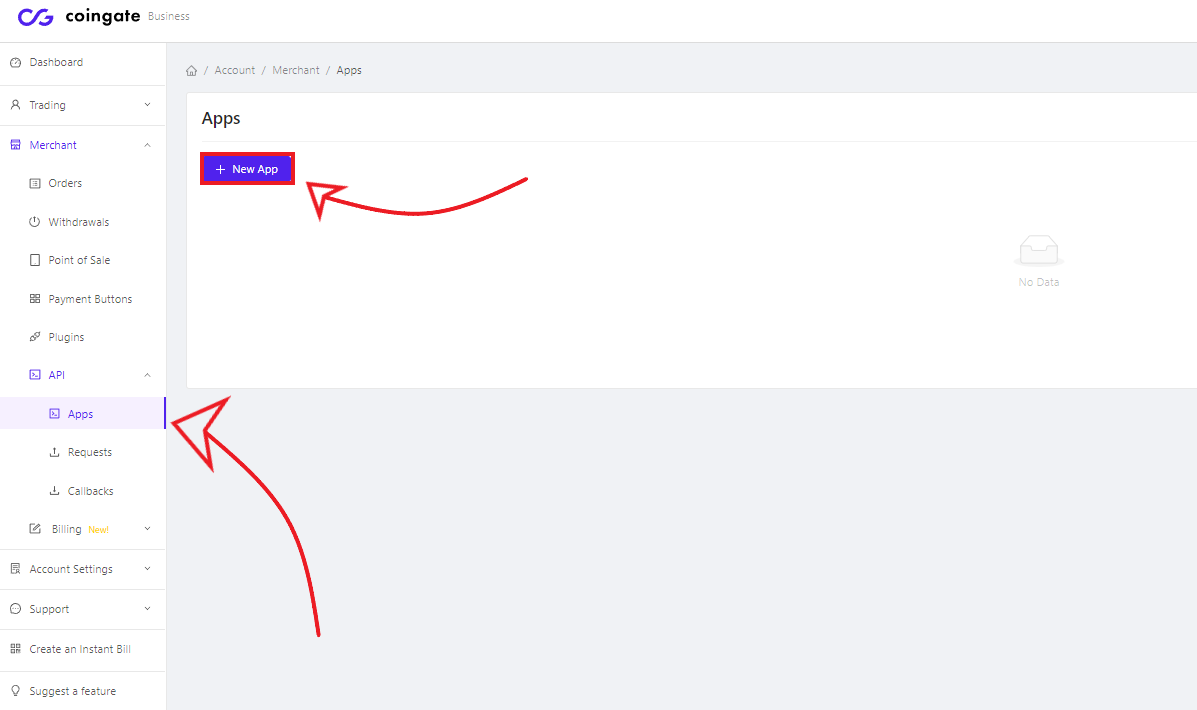
3. Download the plugin from the WordPress admin panel
You can download the WooCommerce plugin from the official WordPress site.
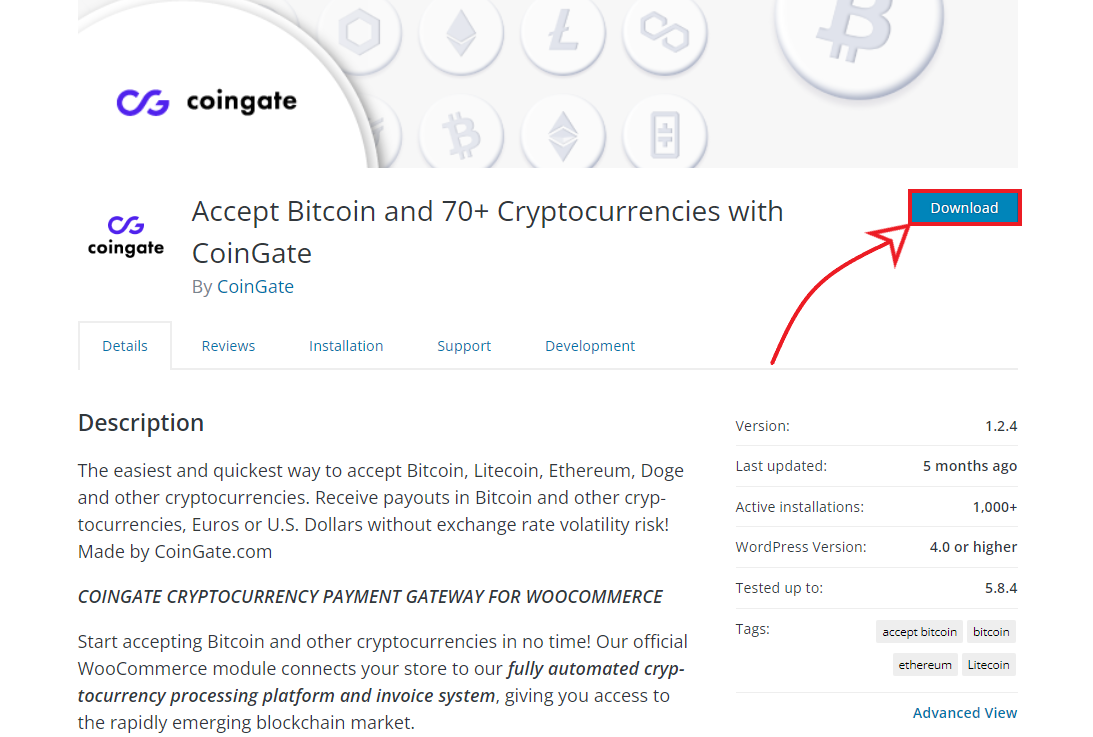
4. Install and activate the WooCommerce plugin
Go to your WordPress dashboard, click on WooCommerce > Plugins > Add New, then the ‘Upload Plugin’ button.
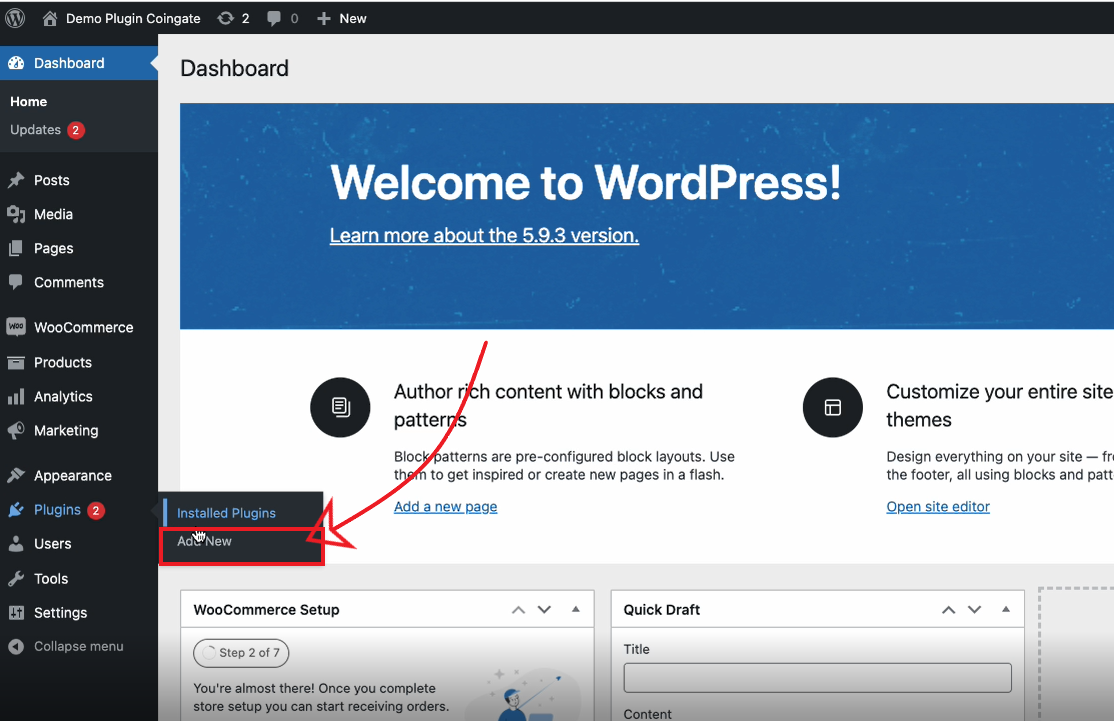
Select the downloaded file ‘coingate-for-woocommerce.zip’, or drag and drop the file into the middle of the screen.
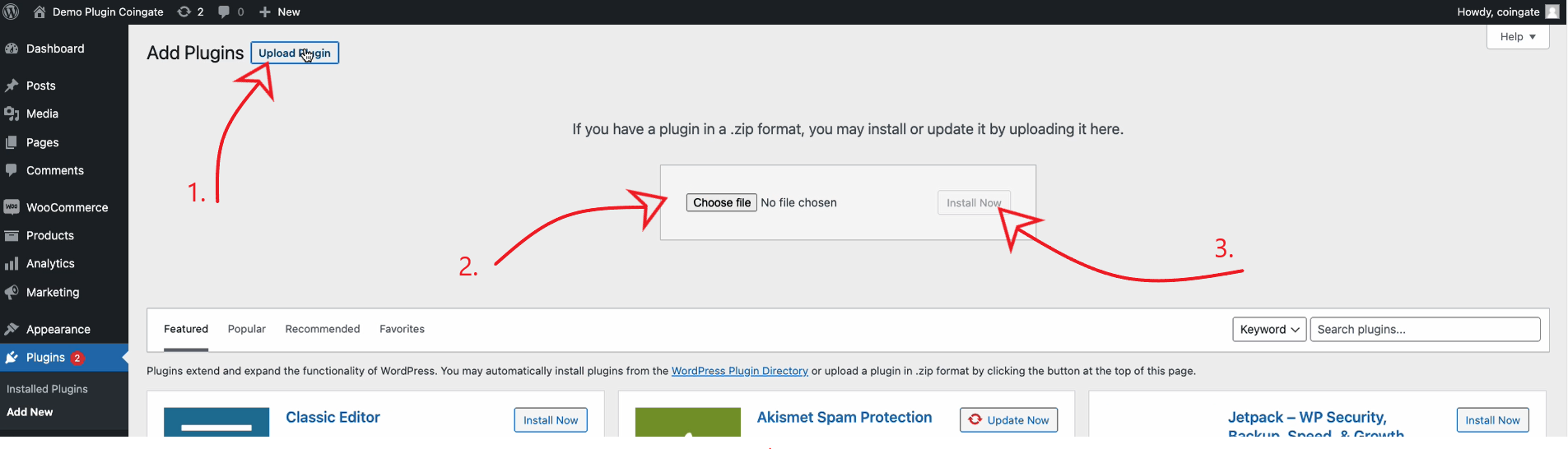
When done, click the ‘Install now’ button. When the installation process is finished, click ‘activate plugin’.
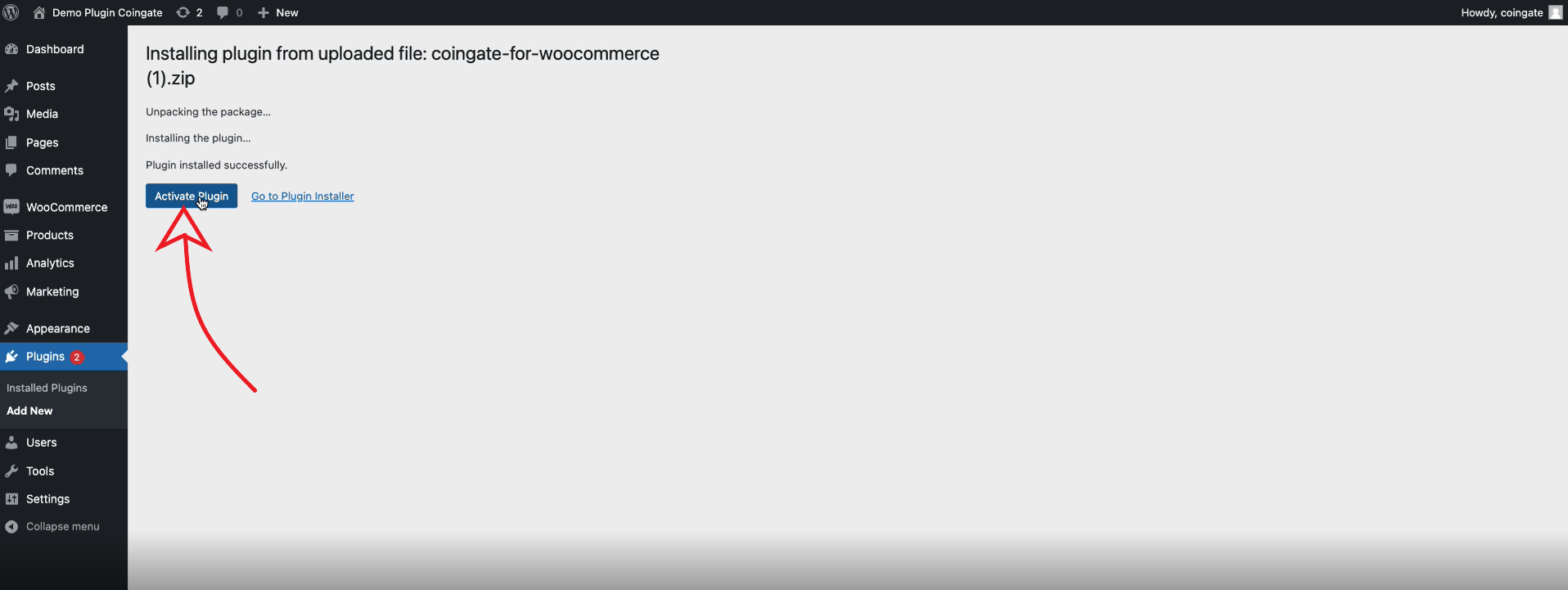
5. Configure the API settings
Go to WooCommerce > Settings on your WordPress dashboard and click the ‘manage‘ button next to the CoinGate plugin.
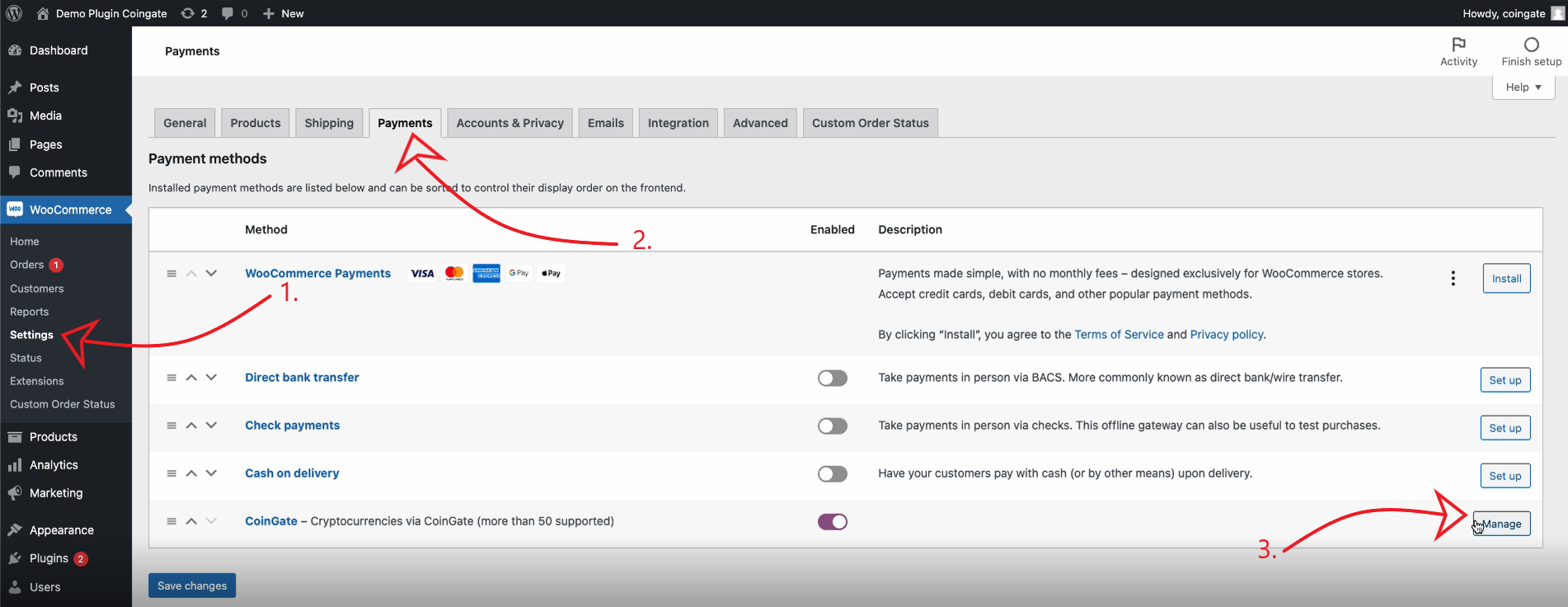
Then, enter your API credentials (or Auth Token) generated on your CoinGate business account.
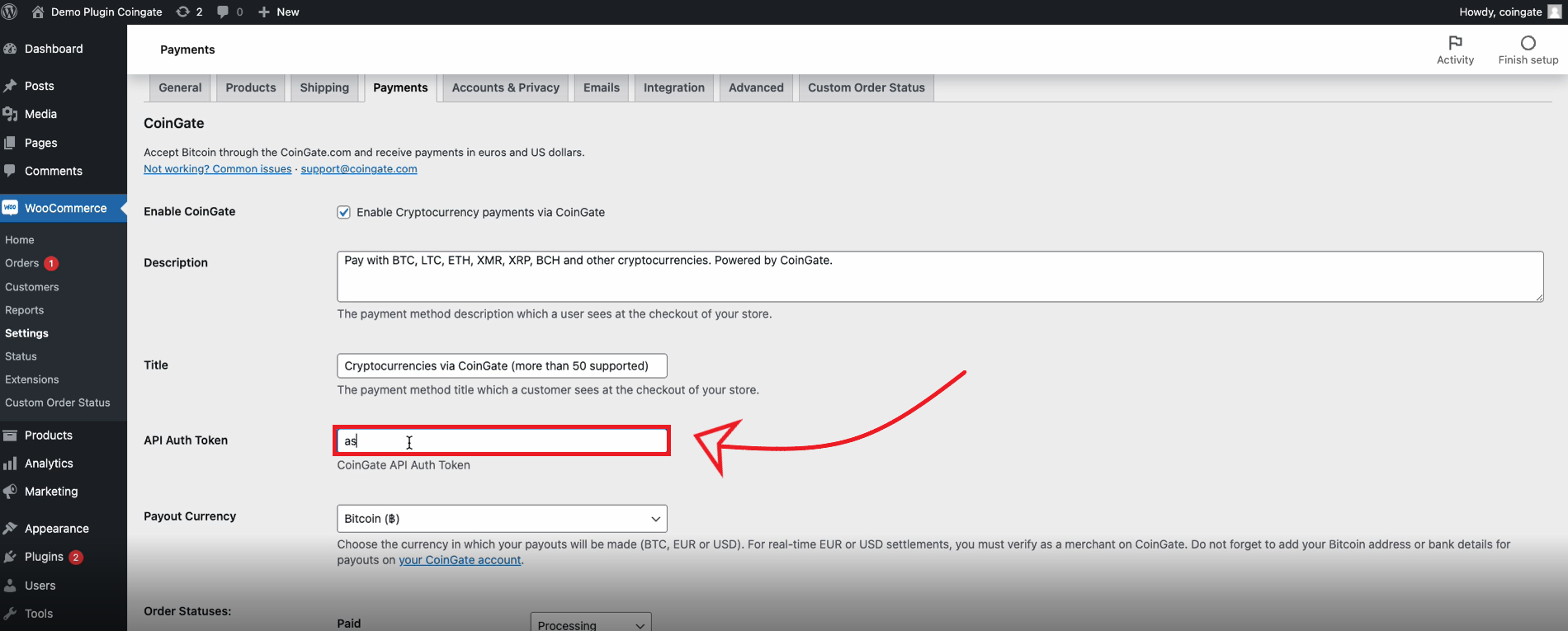
Also, don’t forget to set the ‘Payout Currency’ parameter to the cryptocurrency or fiat in which you wish to receive your payouts.
The “Do nothing” option in the plugin settings means that the WooCommerce order status will not change when the corresponding status is received via CoinGate callback. Optimal settings will be set by default during plugin installation.
Lastly, click ‘Save changes’.
Other methods of accepting crypto payments
A plugin is not the only way to utilize the CoinGate payment gateway for accepting crypto payments on your WooCommerce site.
Merchants have an option to use several other methods, such as payment buttons, a Point-of-Sale (PoS) solution, and even a billing service that allows sending one-time bills via link or email, which can also be set up to bill customers recurrently. Learn more about other payment integration methods.
Need more help? Try consulting the FAQ support page.
Written by:
Vilius Barbaravičius
Vilius is a seasoned copywriter and bitcoin enthusiast specializing in blockchain and cryptocurrency topics. He's been with CoinGate since 2018, writing blogs, social media content, sales materials, newsletters, FAQs, and more. He's relentless in pursuing knowledge and a better understanding of the crypto industry, which helps him create meaningful and engaging content every day.
Vilius is a seasoned copywriter and bitcoin enthusiast specializing in blockchain and cryptocurrency topics. He's been with CoinGate since 2018, writing blogs, social media content, sales materials, newsletters, FAQs, and more. He's relentless in pursuing knowledge and a better understanding of the crypto industry, which helps him create meaningful and engaging content every day.
Related Articles